Many times an app on your computer will offer to remember a password for you. You can store frequently used passwords to make your life easier. But anyone who has access to your desktop may also have access to your sensitive data, including your email, contacts, calendars, Facebook and other files – even your “memorized” passwords.
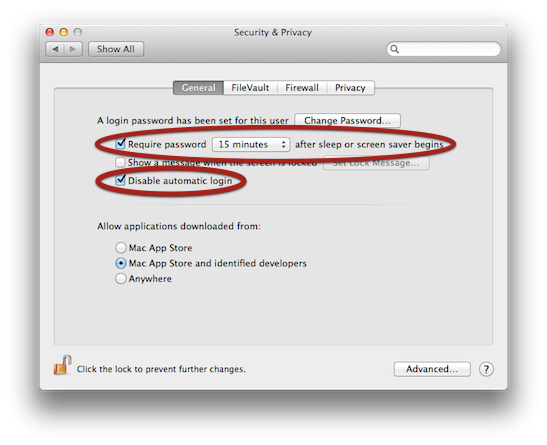
That’s why computers should always be protected with a login password that must be entered before it displays your desktop. Otherwise your Mac – and your life – is an open book.
- Click the Apple menu and choose System Preferences.
- Click Security & Privacy.
- Click the lock to authenticate as an administrator user (usually your main login password).
- Check the box to require a password after sleep or screen saver begins. We recommend 15 minutes.
- Disable automatic login.
- Click the back arrow to return to the main preferences.
- Click Sharing and check the box for Screen Sharing. (If Remote Management is checked you can skip this step.)
- Now set iCloud options, including Find My Mac and Back To My Mac.
If we’re concerned about security, why are we turning on Screen Sharing or Remote Management? Because with those options, it’s possible to remote control the computer if it’s stolen or lost. Don’t worry… you still need the password to see the screen, preventing unauthorized access.
If you’re really concerned about security, turn on FileVault. This encrypts all your files so no one can access them. Even if the computer is disassembled, it’s impossible for anyone to access data without the FileVault password. (Don’t lose your FileVault password!). And make sure you have a good backup – FileVault makes data recovery very challenging if your hard drive fails.
Everyone who shares a computer should log into their own user account. If you share your login account password, you’re also sharing access to all email, documents, photos, web sites and stored passwords.
If your computer is ever lost or stolen, learn how to locate & lock it through Find My Mac.