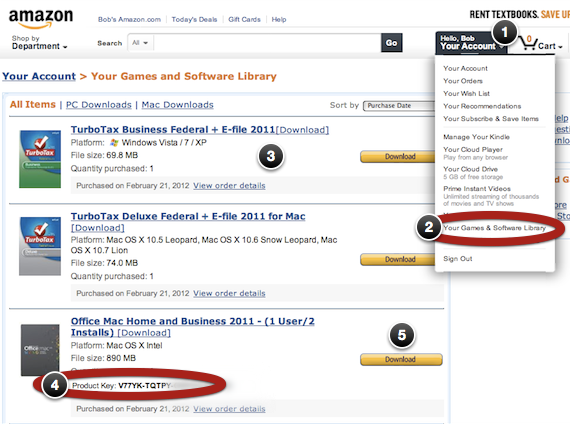When you need software for your Mac, your first stop should always be the App Store. It’s built right into your Mac, installation is completely automatic and you can install apps on all compatible devices you use at no additional charge.
But not everything is sold in the App Store. You can purchase Microsoft or Adobe apps directly from their web sites. For apps not available from these sources, try Amazon. Most apps can be downloaded and installed right away. No discs required – which is important since new Macs don’t include an optical drive. When you’ve already downloaded software before and all you need is a license code (serial number) you’re good to go in minutes. Amazon has some reasonable prices as well.
Purchasing software from Amazon
- Sign into Amazon with your name and password.
- Mouse over Shop by Department.
- Click Software.
- Click Mac to browse software popular Mac titles.
- Type in the search box to quickly find what you need. Just make sure you focus on Mac apps!
- Select a software package to learn more.
- Read system requirements and user reviews.
- Note the price.
- See an estimate of the time it will take to download your purchase.
- Click Buy and Download to complete your purchase. Your purchases are charged to your credit card. Need to purchase another copy? Repeat these steps.
You can usually skip downloading if we’re helping you install your software. We’ve already downloaded most popular titles. All we need is your product key for a valid license.
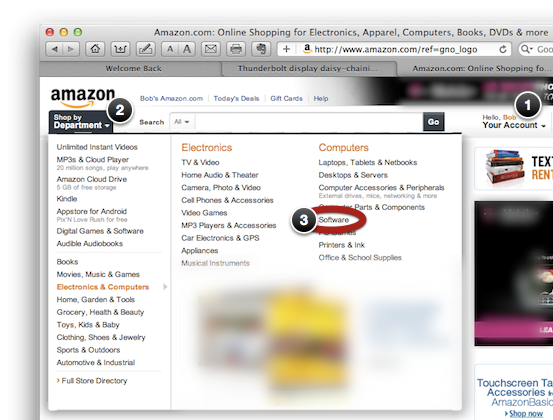
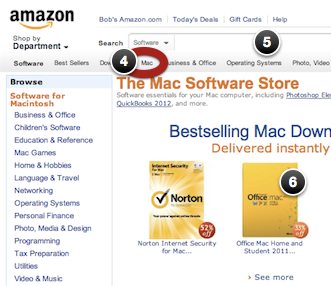
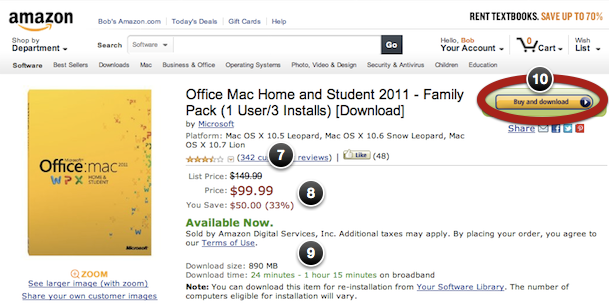
Installing your software
- Look for the Amazon Software Downloader on your desktop. Not there? Open your Downloads folder and double-click it.
- The software downloads to your desktop.
- Click Install.
Checking purchases, product keys and downloading software
Not sure what you’ve bought on your account? Can’t find a serial number? Need to reinstall? With electronic purchases, there's no disc to hunt down and nothing to lose.
- Sign into Amazon with your name and password. Mouse over Your Account.
- Click Your Games & Software Library.
- Review your purchases. Click View order details to see more information.
- Product key (serial numbers) are required to install some products. Amazon keeps these on file so you reinstall later.
- Click Download to save the software in your Downloads folder. You can usually download software again if you need to reinstall.