Apple offers over 50 thousand movies & TV shows through the iTunes Store. This makes iTunes the perfect place to buy – you eliminate discs, driving and shipping delays… and you can begin enjoying them almost immediately on all your computers, iPhone, iPad, iPod touch & Apple TV. And unlike a DVD, most iTunes movies & TV shows are full HD for a clearer picture. Click for details.
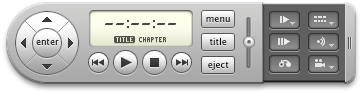
But what about the movies you’ve already bought on DVD? First, you’ll need a DVD drive and most modern Macs don’t include one. If that’s your situation, get an Apple SuperDrive. Then pop in the disc. The DVD Player app may open automatically – if not, you’ll find it in the Launchpad. The buttons work just like a TV remote. Click the View menu and Enter Full Screen for the big-picture experience.
Copy discs to your drive so you can play without dragging DVDs around. You’ll need special software that can remove the copy-protection scheme utilized on most commercial movie DVDs. We recommend downloading and installing Mac DVDRipper Pro. Try it for free with 5 DVDs, then purchase it for $10.
Ripping a movie DVD copies its contents to a disk image on your computer’s drive. From there you can play the movie without the disc, make a backup copy on blank DVD media, or convert it for iPhone or iPad. Ripping takes about 30 minutes. Converting for iTunes and handheld devices takes another 30-60 minutes.
A DVD disk image (and any disc copies you burn) are exactly like the original with all menus, surround sound, subtitles and special features intact. There’s no loss of quality, only the copy protection has been removed. In contrast, converted movies don’t include special features and you’ll only get the audio and subtitles selected when you convert. But the converted movie plays on all your Apple devices and takes less space.
Is this legal? According to recent court rulings, it is legal to make a backup copy of DVDs you own. It’s also OK to convert the video to another format (iPhone or iPad, for example) for your own use. It's not OK to make copies of movies you borrow or rent, or to give copies to others.
Preparing to rip DVDs
Macs usually begin playing a DVD with DVD Player when you insert a movie disc. You need to turn off this function before you begin ripping DVDs. You can’t rip a disc effectively if it is playing at the same time.
Controlling how your Mac handles discs
- Click the Apple Menu and choose System Preferences.
- Click CDs & DVDs
- Change When you insert a video DVD to Ignore.
Using Mac DVDRipper Pro to rip a movie
- Open Mac DVDRipper Pro from the dock or Launchpad. Then insert the disc.
- Edit the movie’s title.
- Choose an option – Full disc image, Full disc image and burn a copy. Or Rip and Convert so you can play on iPhone, iPad, iPod touch or Apple TV. The default conversion options are fine for most movies - or customize video, audio and subtitle options if you like.
- Add a second task if you like, such as converting after you burn. Click the + button and choose a task.
- Movies are usually stored in your Movies folder. Choose another drive if your main drive doesn’t have room.
- Click Rip.
Converted movies are usually added to iTunes – check this option in Mac DVDRipper Pro’s preferences. Once in iTunes, it’s easy to add movies to your devices [Evernote].
Mac DVDRipper Pro keeps a disk image of each DVD on your Mac. Each movie takes 4–8 GB of space on your drive. You might want a larger hard drive if you plan to store a lot of movies. A 1 TB drive holds about 150 disk images or 450 converted 2-hour movies for about $100. Store your movie disk images on a shared drive (such as a Time Capsule or server) and several users can access and enjoy them.
Burning discs with Mac DVDRipper Pro
- Follow the steps to rip a movie and choose Full disc image and burn a copy.
- After ripping, insert a blank disc. If the DVD size is less than 4.7 GB, use a standard DVD-R or DVD+R. Many movie DVDs are larger and require a DVD-DL (dual-layer) disc.
- Click Burn.
- When burning is complete, click Eject. You can view the DVD with any standard DVD player.
- Optional: If you don’t want to keep movies on your Mac, open the Movies folder and drag the disk image to the trash. Empty the trash.
If you keep the disk image on your Mac you can burn copies to disc later.
Playing movie disk images with DVD Player
- Locate the folder with your movie disk images, such as your Movies folder or a shared drive.
- Double-click a movie disk image to open it.
- Open DVD Player from your dock or Launchpad.
- Play the movie with the on-screen controls or remote control.
Ripping Blu-ray discs
Can you rip high-definition Blu-ray discs? You'll need a Blu-ray drive – available from Other World Computing for about $130. You’ll also need a Blu-ray ripper app. Blu-ray disk images take 10-50 GB of space on your hard disk. To burn copies of Blu-rays you’ll need blank Blu-ray media. Single-layer BD-R (25 GB) discs are about $1 each.
Need to download YouTube and other Flash web videos? Check out iTube Studio. Using your favorite browser, simply click the download button that appears on each movie and it’s saved on your drive. The free version works with all YouTube videos. Upgrade for $29 and download from over 100 sites. Plus you can easily convert videos to standard formats for iPhone, iPad, iPod touch.
Before iTunes, before Blu-ray, before DVD… there were tapes. If, like us, you’re old enough to remember VHS and 8mm analog video tapes, we’ve got you covered too. Check out Elgato Video Capture. This $100 device/software bundle takes video directly from tape and other analog sources right into iTunes in real time. Better digitize now… before they fade away.
Learn more about graphics & media.