Trouble with your Mac's audio? Try unplugging any external speakers or headphones, then play music. If you don’t normally use speakers or headphones, attach them anyway and test again. This helps to diagnose the problem.
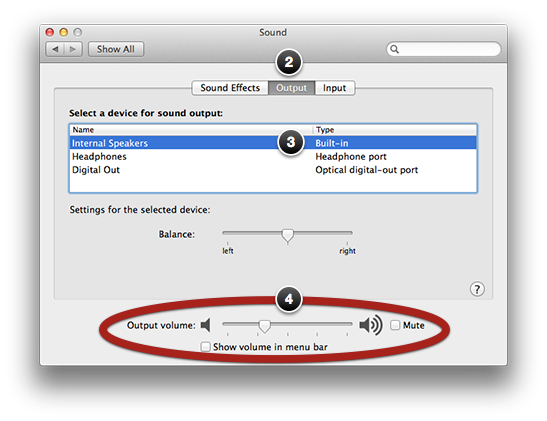
Changing sound options
- Click the Apple menu and choose System Preferences.
- Click Sound, then click Output.
- Select the output you want – internal speakers or headphones (You may need to attach headphones or an external speaker before you see this option.)
- Move the output volume to the right. Uncheck Mute.
If your Mac doesn’t have an internal speakers choice, make sure you didn’t leave a plug connected to the headphones port.
Sometimes the headphone port gets jammed or dirty and requires careful cleaning with a cotton swab. You can remove the cotton from a swab and use the paper stick.
If you try to clean the port, be very gentle. Do not jam the stick deep into the port! You may see a red light inside the port – this is the optical component for digital surround sound. Do not damage this.
If you don’t feel comfortable cleaning the port, wait until we can help you or make an appointment at the Apple Store.
Learn more about security & troubleshooting.